U4Academy
U4Academy > User Guide index > window elements > Manage a job offer window

Manage job offer window
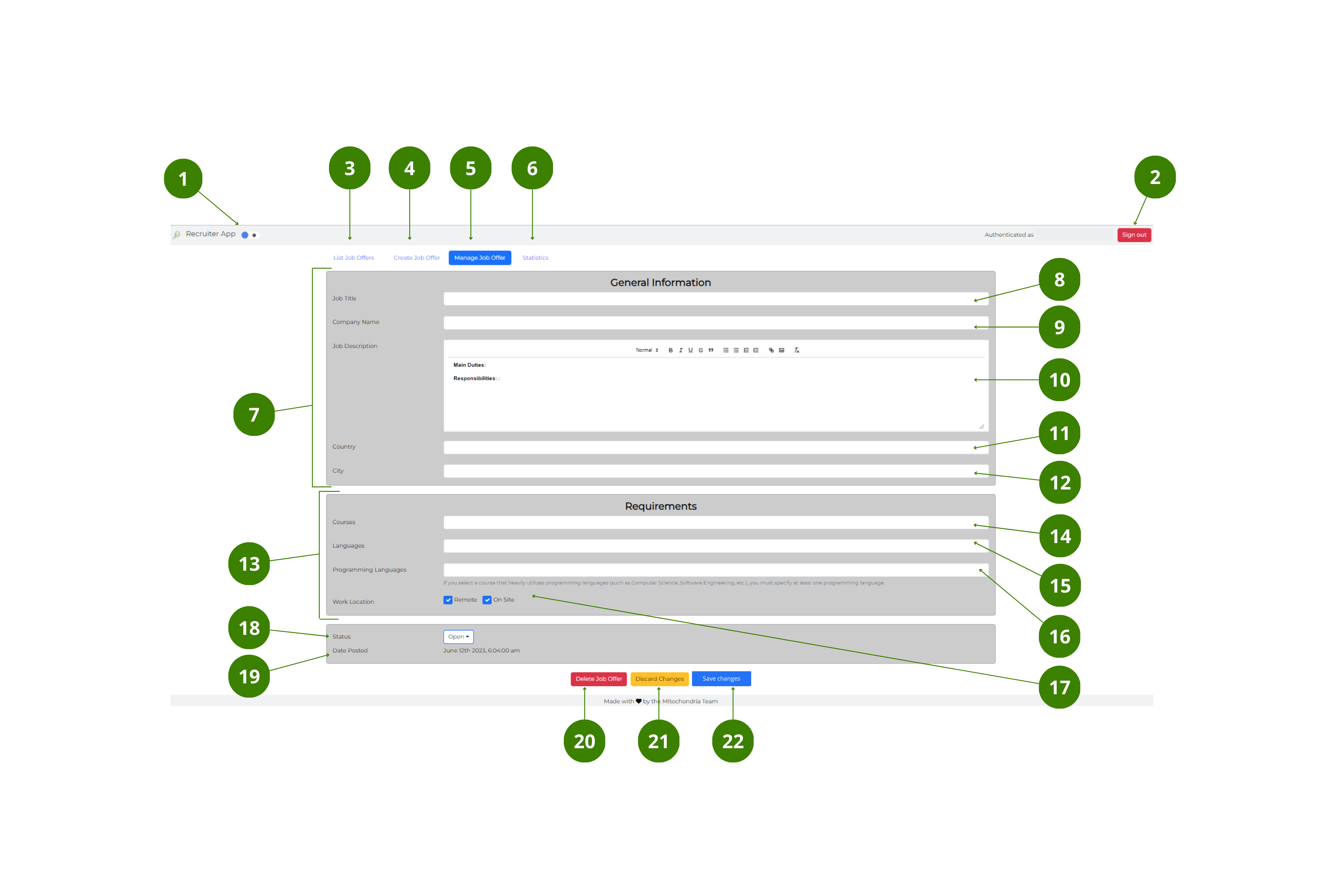
The user interface of the Manage Job Offer window, has the following elements:
Top bar
- Dark/Light mode button – toggle to switch between dark and light mode.
- Sign in/out button – select to Sign in and out of the App.
Navigation bar
- List job offers button – select to go to the Main window.
- Create job offer button – select to go to the Create job offer window.
- Manage job offer button – when blue, it indicates that the window is active. Follow the link for more information on how to manage a job offer.
- Statistics button – select to go to Statistics window.
Job Form
- General information section – you can modify the following information:
- Job title field – edit the job title.
- Company name field – edit the name of the company.
- Job description field – edit the job description in the word processor.
- Country_ dropdown – edit the country.</li>
- City dropdown – edit the city.
- Requirements section – you can modify the following information:
- Courses dropdown – edit the required course or courses.
- Languages dropdown – edit the required language or languages.
- Programming languages dropdown – edit the required programming language or languages. This field is only available when technical courses are selected.
- Work location check box – check one or both boxes for Remote or On site work location.
- Job Offer Status dropdown – choose between:
</ol>- Open – the selection process is still open for candidates.
- In progress – no further applications are allowed.
- Closed – the selection process is closed.
- Date posted – date and time when the job offer was posted. This field generates automatically and it cannot be edited.
- Delete job offer button – select to delete the job offer.
- Discard changes button – select to discard the changes added to the Job form.
- Save changes button – select to save the changes added to the Job form.