U4Academy
U4Academy > User Guide index > window elements > Create a job offer window

Create job offer window
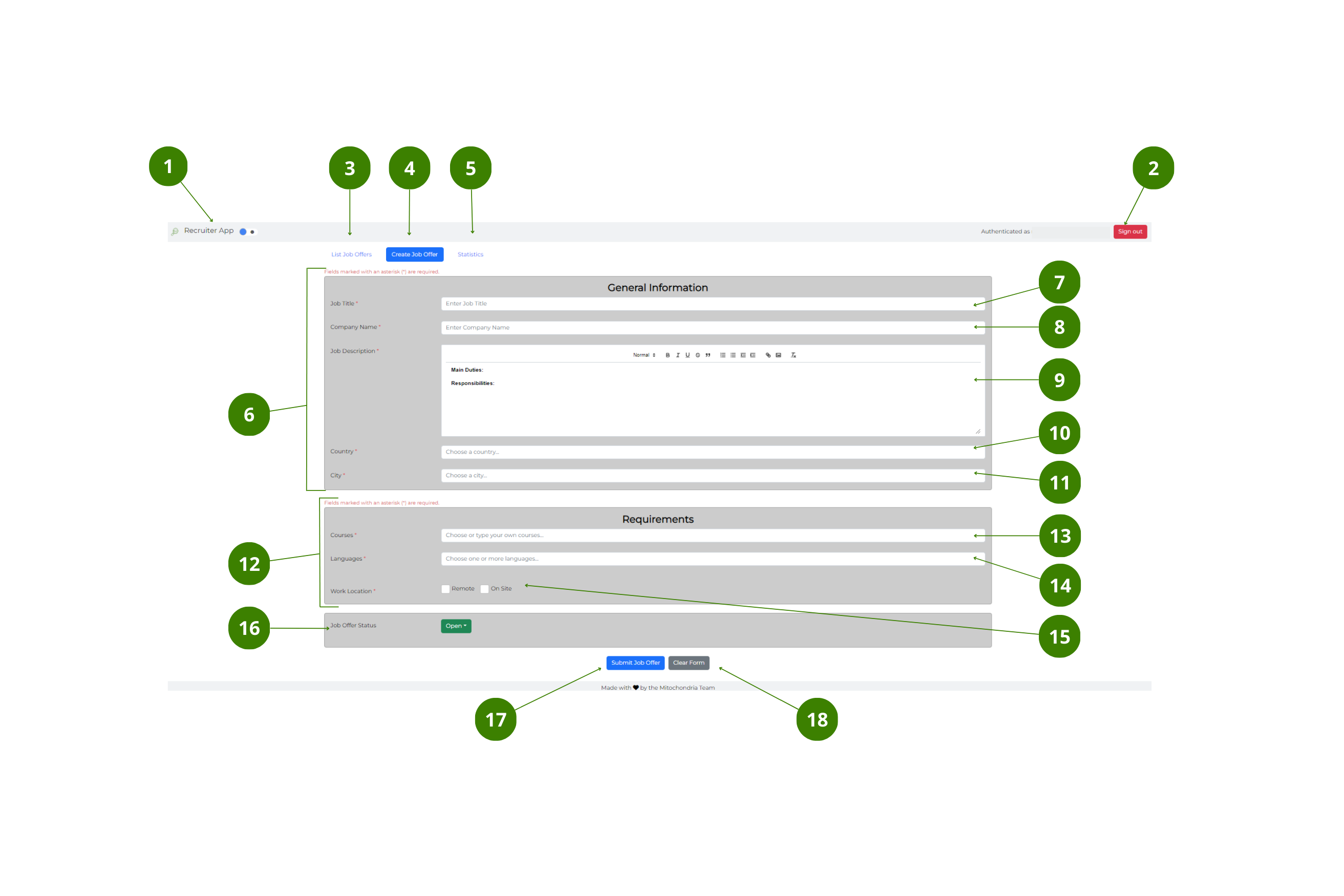
The user interface of the Create job offer window, has the following elements:
Top bar
- Dark/Light mode button – toggle to switch between dark and light mode.
- Sign in/out button – select to Sign in and out of the App.
Navigation bar
- List job offers button – select to go to the Main window.
- Create job offer button – when blue, it indicates that the window is active. Follow the link for more information on how to create a job offer.
- Statistics button – select to go to the Statistics window.
Job Form
- General information section – you must fill in the following information:
- Job title field – write the job title.
- Company name field – write the name of the company.
- Job description field – write the job description in the word processor.
- Country dropdown – choose your country.
- City dropdown – choose your city.
- Requirements section – you must fill in the following information:
- Courses dropdown – choose the required course or courses.
- Languages dropdown – choose the required language or languages.
- Work location check box – check one or both boxes for _Remote_ or _On site_ work location.
- Job offer status dropdown – choose between:
</ol>
- Open – the selection process is still open for candidates.
- In progress – no further applications are allowed.
- Closed – selection process is closed.
- Submit job offer button – select to submit the Job form.
- Clear form button – select to delete the information in the Job form.